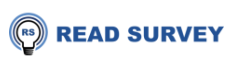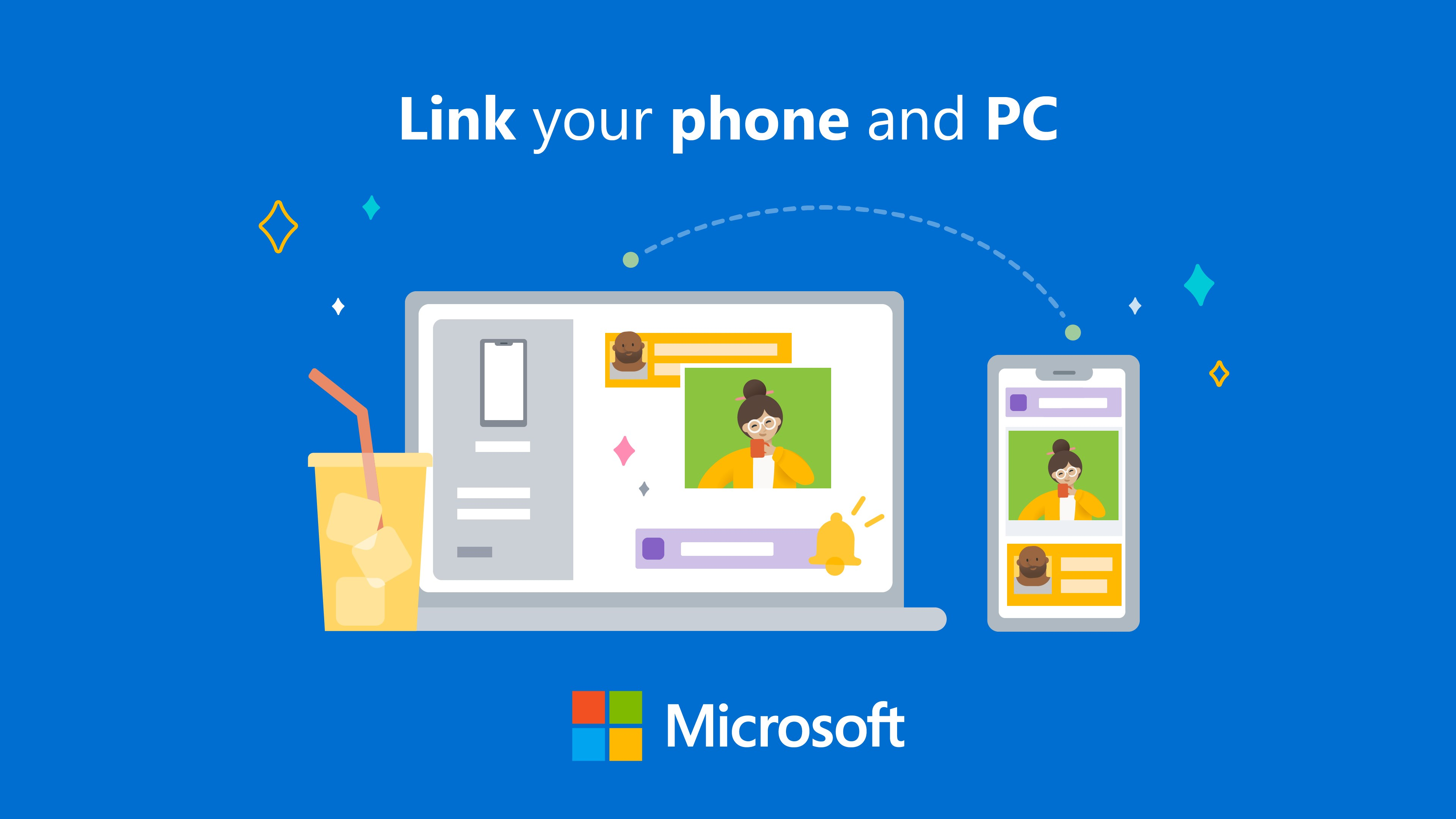
In this article, you will come to know how to pair your Android or iPhone device with your Windows laptop or personal computer. Masses nowadays use different devices to sync all of them with your windows and keep track of their accessibilities in a herculean task.
Via the Link To Windows and Phone Link applications, Microsoft has made syncing more convenient than ever.
Go through the mentioned below details to learn how to link your devices with Windows.
Can You Link Your Android Phone With a Windows PC?
Undoubtedly yes, It is easy to connect your android phone to your windows pc by syncing your videos, application, photos, and many more.
This is done through the link to Windows mobile applications you can find on certain Android phones. Connect to the link on your windows applications.
The link for the windows application needs to be pre-installed on your Windows PC.
Once you pair through the Link To Windows and Phone Link applications on your phone and Windows PC, after that it will be easy to sync everything.
Nevertheless, it is never possible to have all the functionality in all Android Phones when it comes to pairing with windows PC.
Currently, only Surface duo and Samsung galaxy have the full cutting-edge while connecting with the Windows PC.
Many Android phones have features of pairing to windows PC via a link through windows applications, somehow they are restricted with some features.

Which Android Devices are Supported by the Link for the Windows Application?
You are curious to know which android phones have pre-installed links for windows applications.
If yes! Then you don’t need to worry or think hard about that.
Microsoft comes with a list of phones that support the link of windows applications. Check out here the list of the devices.
Microsoft divides the list into four categories.
- The First category of devices that have to sync full functionality are Samsung, Surface Duo, and HONOR devices with version 9.0 or later of Android software.
- In the second category, they divided on the basics of your phone screen sharing to the windows PC.
- The third category is divided for the syncing of your application to a windows PC.
- The fourth category in the list of devices that support RCS messaging through the software pairing.
How To Set Up the Phone Link Application on Your Windows PC?
First, you have to set up the phone link application on your Windows PC as per the listed below steps:
- You have to check that your Phone and your window PC are connected with the same Wi-Fi.
- Look for the phone link in the windows search bar
- Open the phone link application
- Sign in to your Microsoft account and click on the continue button
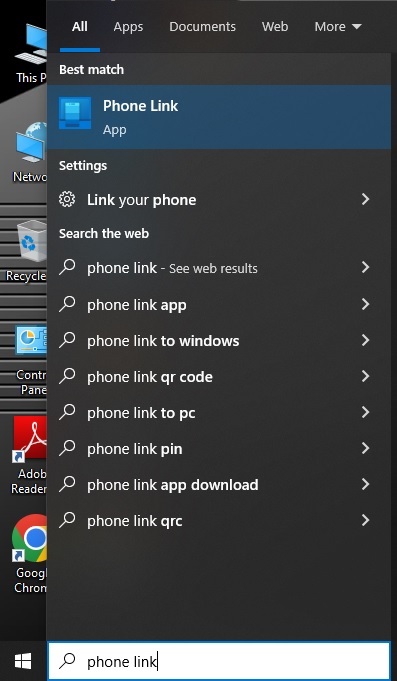
You will see the QR code prompting on the screen of your PC. Scan that QR with your phone to pair through the application link.
How To Set Up the Link To Windows Application on Your Android Phone?
If Link to Windows is not installed by default on your Android phone, you must download the Links to Windows application on your device.
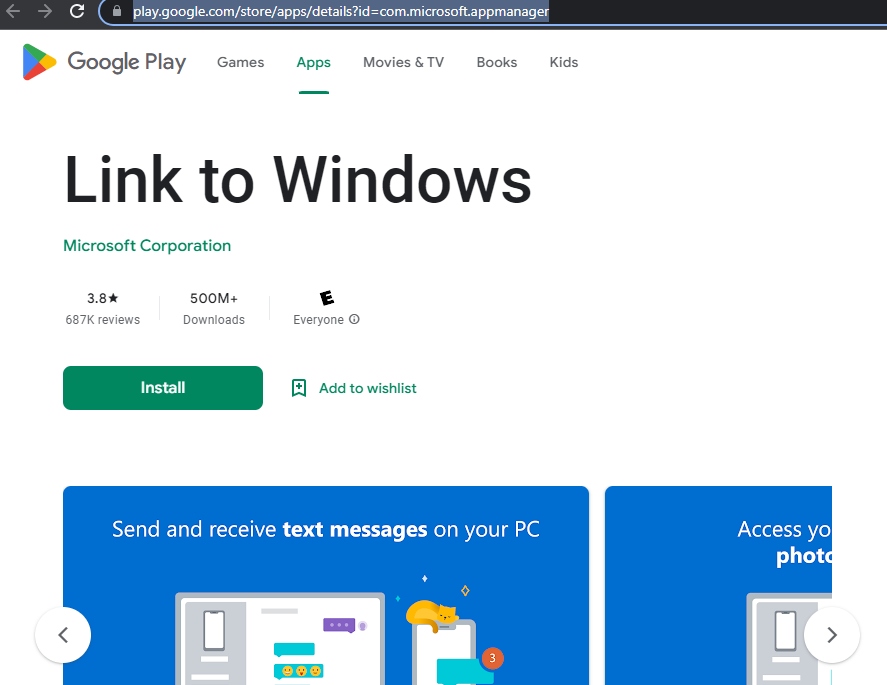
Let you assume that the Link To Windows application is already installed on your phone.
you can now pair your Android phone to your Windows PC.
To set up the link to pair windows applications on your Android phone, you need to follow the straightforward steps :

- Open the Link to the Windows application.
- Click Link Your Phone and Windows PC.
- Click Continue.
- You might see a few options
-
- QR code will appear on the screen scan it with your phone camera
- Visit www.aka.ms/yourpc or www.aka.ms/your-pc to see the QR code (but this will not work every time).
- Click on the Back button and Go Sign-in with the Microsoft option
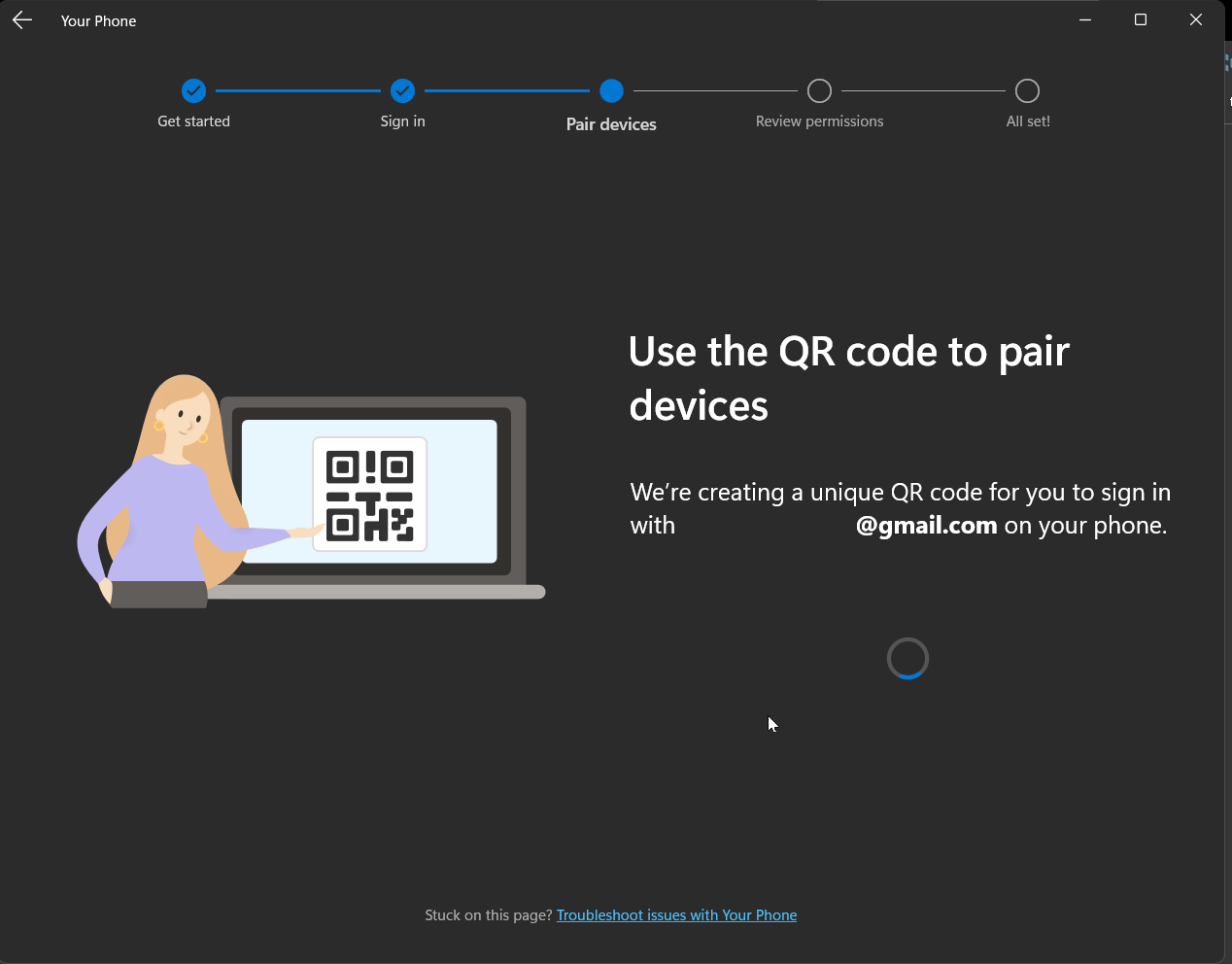
- Allow the required permission and settings and press done.
There will be a message displaying that your pairing is completed.
Link to the iPhone With the Windows PC
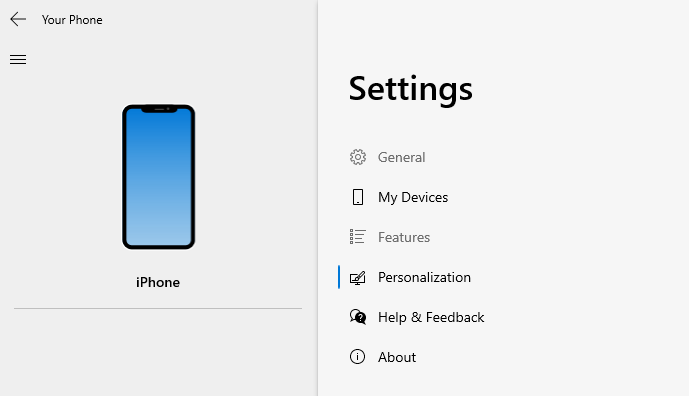
You are familiar with connecting an android phone with the use of the link to a Windows PC. Similarly, you can connect your iPhone with the help of a link to your windows PC. Hence, there are many restrictions in connecting apps, so all the app sync needs to be adequately fixed, but you get the notification on your Windows PC.
Here are the steps listed below to guide you through pairing your iPhone to Windows PC
You are familiar with connecting an android phone with the use of the link to a Windows PC. Similarly, you can connect your iPhone with the help of a link to your windows PC. Hence, there are many restrictions in connecting apps, so all the app sync needs to be adequately fixed, but you get the notification on your Windows PC.
Here are the steps listed below to guide you through pairing your iPhone to Windows PC
- Open the Settings app on your computer.
- Search for the phone option and click on it.
- Press the Add Phone button
- On the next window, click on the iPhone and press the Continue button.
- Sign in to your Microsoft account with your credentials (It will ask when you sign in for the first time); thus, Microsoft will remember your account after selecting Next.
- It will ask you to install the Edge browser on your iPhone using the link (www.aka.ms/linkyourphone).
- After selecting the link on your iPhone, it will redirect you to the app store to download the Microsoft Edge browser.
- After installing the Edge Browser, open it on the phone, sign in to your Microsoft Account, follow the prompt and Sync it.
- You will see that on your Windows PC when the pairing is done.
- To test this experience, sign in to an app on your iPhone and click on the three dots (…) to select the Continue on Windows PC menu.
What Can be Done Once Pairing is Completed between a Windows PC and a Smartphone?
Once you’ve paired your Android/iPhone device and Windows PC, you are able to do numerous things, which is supported by your android/iPhone phone for window application.
If your phone supports every function then you can sync files, pictures, videos, contacts, messages, calls, notifications, and many more.
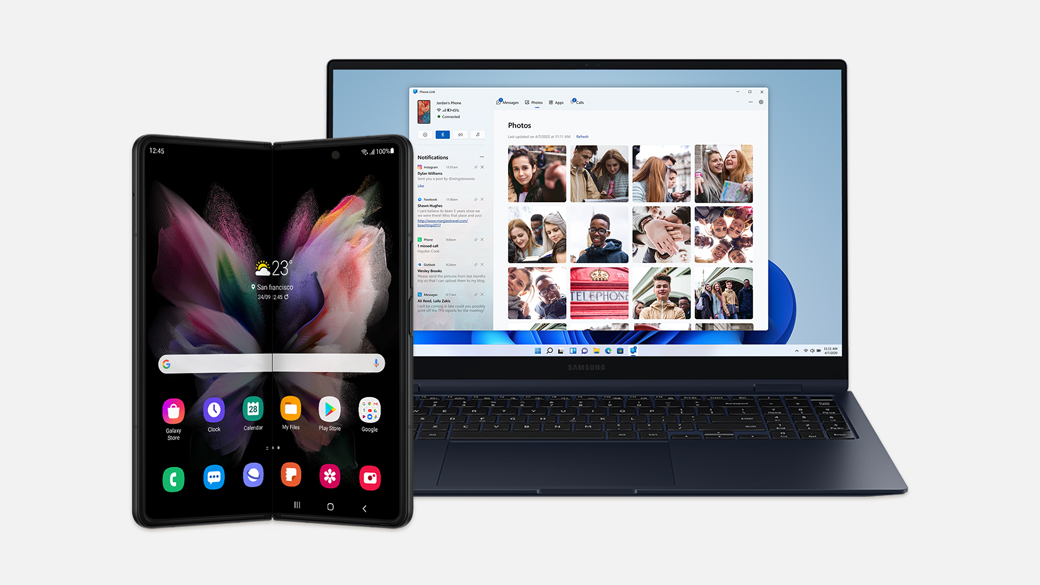
You can mirror your phone screen effortlessly.
Synopsis
In this, we have guided you about pairing your android or iPhone with the link to your Windows PC for the windows applications with ease.
We hope this information will be helpful for you.
Related Other Posts:
- Mcdonalds MyStuff 2.0 Login – MCDStuff | My Stuff Login at www.mcdstuff.co.uk [2022]
- Walmart GTA Portal Login at one.walmart.com
- Mybizaccount.Fedex.Com Ground – MyGroundBiz Account Login at MyGroundBiz.com Guide 2022
- Hyperfund Login Portal 2022 | H5.thehyperverse.net Login Guide
- www.ncsecu.org Login | NCSECU Member Access Login